American Dynamics DV16000 Spécifications Page 1
Naviguer en ligne ou télécharger Spécifications pour Caméras de sécurité American Dynamics DV16000. American Dynamics DV16000 Specifications Manuel d'utilisatio
- Page / 98
- Table des matières
- MARQUE LIVRES


- Installation and 1
- Configuration Guide 1
- Copyright 2
- Customer Service 2
- Trademarks 2
- Warnings 3
- License Information 4
- CUSTOMER REMEDIES 5
- NO OTHER WARRANTIES 5
- Index 87 9
- Contents 10
- Safety Guidelines 11
- System Requirements 12
- Programmable Settings 14
- Video Format 14
- Video Level 14
- Rear Panel Connectors 15
- Record Options 15
- Power Supply 16
- Environmental Requirements 16
- Front Panel 17
- Rack-mounted Intellex 18
- Installing Hardware 19
- 10 Intellex® 20
- 12 Intellex® 22
- 16-Channel 24
- Alarms In Alarms Out 24
- Rack Mounting the System 26
- Miscellaneous Parts 26
- Configuring the Intellex 27
- 18 Intellex® 28
- Setting System Information 29
- 6 Change the default printer: 30
- Setup Options 31
- Termination 32
- Gain Mode 32
- Camera Control 33
- User-Defined Handlers 34
- PTZ Cameras 36
- 28 Intellex® 38
- Covert Mode 39
- Setting Up Schedules 40
- Setting Up Live Filters 41
- 32 Intellex® 42
- Setting Up Light Change 43
- Select a Data Lifetime Mode 44
- Setting Up Custom Schedules 44
- Setting Up Camera Rate 46
- 38 Intellex® 48
- 40 Intellex® 50
- Setting Up Audio 51
- 42 Intellex® 52
- Setting Up Record Mode 54
- Setting Up Alarms 54
- Super highest image quality 55
- Normal mid-range quality 55
- 46 Intellex® 56
- Setting Up Display Settings 57
- Setting the Date and Time 57
- Streaming Clients 58
- Setting Up Storage Options 58
- Setting Up Email Notification 60
- Sending a Test Message 62
- Saving the Set Up 63
- 54 Intellex® 64
- Configuring the McAfee Module 65
- 56 Intellex® 66
- Custom Scan 67
- 58 Intellex® 68
- Installing the Hard Drives 69
- Setting Up Email Alerts 70
- Offline Array 71
- Degraded Array 71
- Array Degraded Status 72
- Setting Up a Logical Drive 73
- Questions & Answers 74
- Intellex IP 75
- 66 Intellex® 76
- 68 Intellex® 78
- 70 Intellex® 80
- Adding a VideoEdge™ Device 82
- 74 Intellex® 84
- Setting the Record Rate 86
- Setting Up the Rate 87
- 78 Intellex® 88
- Intellex Web Server 89
- User Accounts 90
- Connecting to an Intellex 91
- 82 Intellex® 92
- Drive Failure Notification 93
- 84 Intellex® 94
- Large Database Support 95
- 86 Intellex® 96
- 88 Intellex® 98
Résumé du contenu
Intellex®Version 4.2Part Number 8200-2603-01 A0Installation and Configuration Guide
Contents x Intellex®
1Before Installing the IntellexSafety Guidelines• Ensure that installation work complies with electrical, fire, safety, communication, and building co
Before Installing the Intellex 2 Intellex®System RequirementsNoteThis section includes system requirements for Intellex Ultra, DVMS, and LT.Operating
Before Installing the IntellexInstallation and Configuration Guide 3Hard drive failure advance notification* * * * * *Network archive * **Activity log
Before Installing the Intellex 4 Intellex®Programmable SettingsVideo FormatVideo LevelAlarmSetting Default ValueCamera names Camera1–Camera16Camera t
Before Installing the IntellexInstallation and Configuration Guide 5DisplayNotePixel count reflects the digital display area and is not affected by NT
Before Installing the Intellex 6 Intellex®Power SupplyEnvironmental RequirementsCautionIntellex Operating Temperature RangeThe specified operating te
Before Installing the IntellexInstallation and Configuration Guide 7Front Panel4_0FP_1POWERRECALARMDVD-RW DriveUSB ConnectorsHard drivesPower indicato
Before Installing the Intellex 8 Intellex®Rack-mounted IntellexDo not modify any BIOS or system settings or reconfigure any hard drives. During power
9Installing HardwareConnecting Cameras and PeripheralsCautionProtect the unit against lightning. If part of a cable is installed outside a building, t
iiNoticeThe information in this manual was current when published. The manufacturer reserves the right to revise and improve its products. All specifi
Installing Hardware 10 Intellex®4 Connect an optional call monitor to the BNC connector on the Call Monitor board to see live video from a single ca
Installing HardwareInstallation and Configuration Guide 112 Connect a line level signal input and speakers.NoteThe layout of the rear panel varies sli
Installing Hardware 12 Intellex®• For DVMS only, connect an optional Live/Playback monitor to the BNC connector on the VACD board to view live, or p
Installing HardwareInstallation and Configuration Guide 13Connecting Alarms to the IntellexThe alarm connectors on the back of the unit accept up to 1
Installing Hardware 14 Intellex®16-ChannelAlarms In Alarms OutPin No. Assignment Pin No. Assignment1 Input 1 1 Output 12 Input 2 2 Output 23 Input 3
Installing HardwareInstallation and Configuration Guide 158-ChannelOn an 8-channel Intellex, the alarm adapter is a rectangular board that connects in
Installing Hardware 16 Intellex®Rack Mounting the SystemThe Intellex rack-mounting chassis has pre-drilled holes to install the included rack slides
17Configuring the IntellexConfiguring the Operating SystemThe Intellex uses the Windows® operating system to configure the regional, mouse, time zone,
Configuring the Intellex 18 Intellex®1 Exit from the Intellex system (refer to Exiting to Windows on page 17).CautionExiting from the Intellex Ultra
Configuring the IntellexInstallation and Configuration Guide 19Setting System Information1 Configure the regional settings:a From the Control Panel, d
iiiWarningsTo reduce risk of electric shock, do not remove cover. No user serviceable parts inside. Refer servicing to qualified ser-vice personnel.
Configuring the Intellex 20 Intellex®6 Change the default printer:a From the Control Panel, double-click Printers and Faxes.b Choose the default pri
Configuring the IntellexInstallation and Configuration Guide 21Setup OptionsOn the main screen, click Setup. The Setup Options screen appears.NoteYou
Configuring the Intellex 22 Intellex®TerminationFrom the Termination Tab, select 75 Ω or Hi-Z for each camera.• Set the termination to 75 Ω if the l
Configuring the IntellexInstallation and Configuration Guide 23Camera Control1 From the Camera Control tab, choose a camera handler, a driver allowing
Configuring the Intellex 24 Intellex®3 Select the camera address, comm port, and monitor number from the handler setup screen.NoteSome camera handle
Configuring the IntellexInstallation and Configuration Guide 25A standard Windows file browsing window appears. 2 From the Windows dialog, select the
Configuring the Intellex 26 Intellex®PTZ CamerasUse this feature to activate PTZ (pan, tilt, zoom) cameras based on an alarm event. The PTZ Triggers
Configuring the IntellexInstallation and Configuration Guide 27Trigger Dialog1 From the Alarm Camera dropdown list, select the alarmed camera that you
Configuring the Intellex 28 Intellex®After configuring the PTZ triggers, during normal Intellex operation, if another camera control session is alre
Configuring the IntellexInstallation and Configuration Guide 29Covert Mode1 To remove the selected camera from view and appear disconnected, from the
ivLicense InformationREAD THIS LICENSE AGREEMENT BEFORE OPENING THE DISK PACKAGE, INSTALLING THE SOFTWARE, OR USING YOUR SYSTEM.THIS LICENSE AGREEMENT
Configuring the Intellex 30 Intellex®Setting Up SchedulesSchedule recording to accommodate specific applications: set up a regular schedule or a cus
Configuring the IntellexInstallation and Configuration Guide 317 Click OK to save all the settings made above. Setting Up Live FiltersFor more informa
Configuring the Intellex 32 Intellex®5 Repeat steps 2–4 for the Night Filter. Setting Up Perimeter ProtectionPerimeter protection searches for objec
Configuring the IntellexInstallation and Configuration Guide 33Setting Up Light Change1 From the Setup Options screen, click Schedule.2 From the Camer
Configuring the Intellex 34 Intellex®7 Click Apply.8 Repeat steps 2–5 for the night filter.Select a Data Lifetime Mode1 From the Setup Options scree
Configuring the IntellexInstallation and Configuration Guide 35a To customize the first and last days of the weekend, in the Weekend Days box, select
Configuring the Intellex 36 Intellex®b Click Setup. Choose the Quality, Sensitivity, Resolution, and Live Filter. Click OK. For information about li
Configuring the IntellexInstallation and Configuration Guide 37• Use Auto Rate Mode evenly distributes ips rate across active cameras; go to step 3 to
Configuring the Intellex 38 Intellex®d Click OK.Rate sliderIndividual sliders.If you cannot drag the slider any further to the right, it means that
Configuring the IntellexInstallation and Configuration Guide 39Adding, Editing, and Deleting Text Source1 From the Setup Options screen, click Text.2
vlicense will substantially perform as described in the user documentation provided with the product when used with the specified hardware. CUSTOMER R
Configuring the Intellex 40 Intellex®If you select COM Port, the following screen appears:6 Select a COM Port, Bits Per Second, Data Bits, Parity, S
Configuring the IntellexInstallation and Configuration Guide 419 From the Alarms tab, click Apply selected exceptions as a group to generate an alarm:
Configuring the Intellex 42 Intellex®Setting Up Classic Security Options1 From the Setup Options screen, click Security.2 Select Classic Security an
Configuring the IntellexInstallation and Configuration Guide 43NoteClick on the Security Setup button to enable a user to export video from playback o
Configuring the Intellex 44 Intellex®Setting Up Record Mode1 From the Setup Options screen, click Record Mode.2 Choose Linear or Circular recording
Configuring the IntellexInstallation and Configuration Guide 45• Latch Messages—to require the operator to clear alarm messages manually from screen u
Configuring the Intellex 46 Intellex®same start and end time. Normal Duration instructs the Intellex to use the duration from the General tab for an
Configuring the IntellexInstallation and Configuration Guide 47Setting Up Display Settings1 From the Setup Options screen, click Display. 2 From the M
Configuring the Intellex 48 Intellex®Setting Up the Port Address, Live Network Client Connections and Streaming ClientsSpecify a fixed port address
Configuring the IntellexInstallation and Configuration Guide 49Setting Up the Archive ScheduleTo use Archive Schedule, attach a mass storage device su
Configuring the Intellex 50 Intellex®Setting Up Email Notification1 To generate email notification to specific individuals or distribution lists in
Configuring the IntellexInstallation and Configuration Guide 513 To modify an item in the source list, highlight it, and click Edit (or double-click i
Configuring the Intellex 52 Intellex®6 Select the Configuration tab to set up an email configuration.7 In the Email Server fields, enter the name an
Configuring the IntellexInstallation and Configuration Guide 533 Select the Recipients tab to add an email address or to edit the master recipient lis
Configuring the Intellex 54 Intellex®
55Configuring Anti-Virus DetectionThe Intellex Anti-Virus (AV) modules are compatible with:• McAfee 7.1 Enterprise Edition• Symantec AntiVirus 8.1 Cor
Configuring Anti-Virus Detection 56 Intellex®9 The McAfee AV configuration tool for Intellex creates a new automatic update task only if you have an
Configuring Anti-Virus DetectionInstallation and Configuration Guide 57Custom ScanSymantec does not create an automatic scan. You must schedule the vi
Configuring Anti-Virus Detection 58 Intellex®
59RAIDInstalling the Hard DrivesYou must install the 4 hard drives packaged with the Intellex Ultra. The hard drives are each contained in a caddy and
viiContentsBefore Installing the IntellexSafety Guidelines. . . . . . . . . . . . . . . . . . . . . . . . . . . . . . . . . . . . . . . . . . . . . .
RAID 60 Intellex®Setting Up Email AlertsSet up your Intellex Ultra system to send email notifications in case of drive problems. To set up email not
RAIDInstallation and Configuration Guide 614 On the ensuing screen under Email notification, select the new type of event for notification from the dr
RAID 62 Intellex®Array Degraded Status1 Exit the Intellex application and go to the Windows desktop.2 At the Windows desktop, click Start > Progr
RAIDInstallation and Configuration Guide 63Setting Up a Logical DriveYou must format unallocated disk space to record data to the drives:1 Exit to Win
RAID 64 Intellex®Questions & AnswersQuestion AnswerAre the Intellex RMS drives hot-swappable? Yes. You can easily swap a defective hard disk wit
65Intellex IPIntellex IPIntellex IP v4.1 is the product in the Intellex family that accepts video information from IP devices rather than from convent
Intellex IP 66 Intellex®1 For information on setting up and installing Intellex IP, see the Intellex IP Quick Setup Guide.2 Follow the prompts and e
Intellex IPInstallation and Configuration Guide 67IP addressesClick to add a new IP source. The IP Device Type screen appears.Click to modify properti
Intellex IP 68 Intellex®Setting Up Parameters for IP DevicesSet up the parameters for each IP device and each channel of video supported by a device
Intellex IPInstallation and Configuration Guide 69Setting up a PAL Bosch IP cameraThis section describes how you can configure your Intellex to commun
Contents viii Intellex®Camera Control . . . . . . . . . . . . . . . . . . . . . . . . . . . . . . . . . . . . . . . . . . . . . . . . .23User-Define
Intellex IP 70 Intellex®5 Enter the following Network Information parameters:• Server Type — assign as NWC 0455 Server• Address — enter the IP addre
Intellex IPInstallation and Configuration Guide 71NoteThe value specified for the maximum rate is rounded up to the nearest supported interval as show
Intellex IP 72 Intellex®Adding a VideoEdge™ DeviceThe VideoEdge™ IP Encoder (hereafter referred to as IP Encoder) offers high performance IP video s
Intellex IPInstallation and Configuration Guide 734 Select either the AD 4 Channel or ADSDUIH (IPSDU8) from the IP Device Type drop-down list followed
Intellex IP 74 Intellex®10 Enter the following Network Information parameters• Server Type — this should be set to ADEIP4 for the IP Encoder and ADS
Intellex IPInstallation and Configuration Guide 75Changing an AD device configurationOnce an IP Encoder or IPSDU8 have been added to the IP Sources, b
Intellex IP 76 Intellex®Setting the Record RateIn Intellex IP, camera resolution is measured in Common Interchange Format (CIF).The higher the camer
Intellex IPInstallation and Configuration Guide 77Setting Up the RateFrom the Setup Options screen, click Rate. The Per Camera Rate Configuration dial
Intellex IP 78 Intellex®
79Intellex Web ServerOverviewThe Intellex Web Server (IWS) allows you to remotely view video and control cameras through a secure web connection. The
ContentsInstallation and Configuration Guide ixChecking the Array Status . . . . . . . . . . . . . . . . . . . . . . . . . . . . . . . . . . . . . . .
Intellex Web Server 80 Intellex®User AccountsCreating an Account1 Exit Intellex to your Windows desktop:a From the Intellex main screen, click Utili
Intellex Web ServerInstallation and Configuration Guide 81Connecting to an Intellex1 Open a Web Browser.2 In the address bar, type <http://> fol
Intellex Web Server 82 Intellex®7 The Server Video Page displays:8 Select a NetCam View from the dropdown list. You can choose 2*2, 3*3, and 4*4 mul
83RAID Storage System CompatibilityDrive Failure NotificationThe data integrity in a RAID 5 storage unit is not affected if a single drive fails. All
RAID Storage System Compatibility 84 Intellex®Sample Drive Failure NotificationIn the event of a drive failure, a message similar to the one below a
RAID Storage System CompatibilityInstallation and Configuration Guide 85Large Database SupportLarge database support (greater than 4 terabytes) is ava
RAID Storage System Compatibility 86 Intellex®
87IndexSymbols3Ware 3DM2 Utility 59Aalarms 13, 44alertssetting up notifications 60anti-virus tools 55, 79, 83archive schedule 49audio 41BBosch IP
Index 88 Intellex®LLicenseSoftware ivLicense Information ivLicense, Grant ivMMcAfee 55Microsoft Installer 17miscellaneous parts 16Nnetwork conne

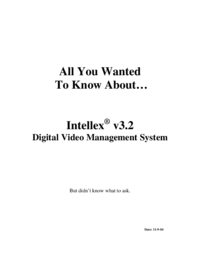
 (60 pages)
(60 pages) (126 pages)
(126 pages)

 (92 pages)
(92 pages)







Commentaires sur ces manuels